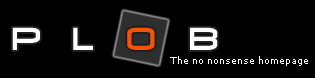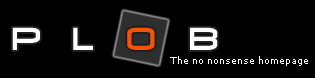Google Chrome Users

1. Click the permalink button at the bottom right of the page.
This displays in the address bar your personal plob homepage address as shown below
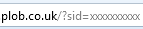
Select and copy the address, we will be pasting in a moment.
2. Click on the settings icon at the top right of your Chrome browser window shown below
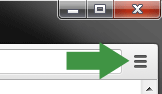
2. Scroll down to Appearance, here it shows your homepage, press Change in blue shown below
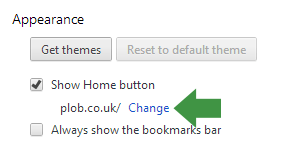
3. Paste you plob permalink address into here and save the changes
People often save their Plob Homepage address by copying and pasting it into a self sent email for safe keeping or for setting up a new computer.
|